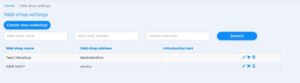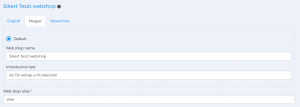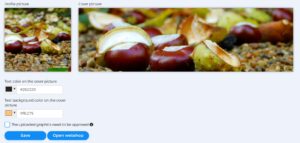The Bercode issuer services role can perform the basic settings of its web shop in the Webshop menu, Webshop settings submenu. You can create or delete several online shops at the same time.
Click on the Edit (![]() ) icon:
) icon:
- You can enter the name of your Webshop and the Introduction text. Please select the Default language in which you want the data to appear in your webshop.
- You must enter the alias name that appears after the slash sign, e.g. bercode.com/alias. The webshop will be available at this web address.
- If you did not upload your Profile picture (your own photo, company logo, etc.) when you provided your Partner profile information, you can replace it now. The Profile picture will be displayed in your webshop next to the phone application.
- If you did not upload a Cover picture when you provided your Partner profile information, you can replace it now. The Profile picture will appear at the top of your webshop.
- You can specify the colour and background colour of the text on the cover image.
- If for some card products that appear in the webshop, you give customers the option to replace the back cover with a self-uploaded image, then you can view the back cover graphics individually using The uploaded graphics need to be approved check box. If the check box is checked, all individual card graphics will be displayed in the Webshop menu, submenu Approve buyer card pages.
- Click on the Open webshop button to preview your webshop.
- You can finalize your settings with the Save button.