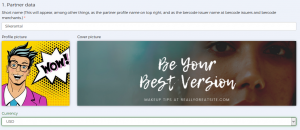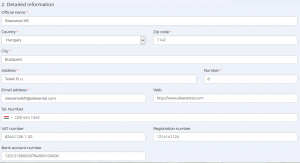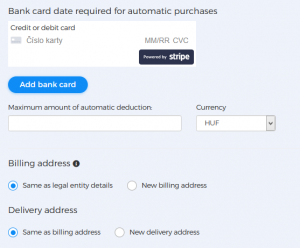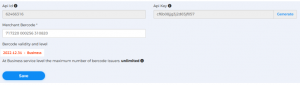Steps to upload bercode merchant profile information:
- Enter partner information (fields marked with * are required)
-
- For Short Name, enter the name that best describes your business, product, or company. Eg: abbreviated company name, brand name, etc. (This appears for bercode holders as well as bercode merchants as the name of the bercode issuer.)
- Upload your Profile and Cover picture, which will appear in the platform’s points of acceptance site finder.
- Use the drop-down menu to select Currency. If you operate in Hungary or your potential customers are located in Hungary, choose HUF settlement.
- Fill in detailed information:
- Enter the Official name of your company or organization registered in the court of registration.
- To enter your address, select your country from the drop-down menu, then enter the Postcode, City Name, Address and House Number.
- Enter your company’s central E-mail address (it can be your own), Web address. To enter a phone number, select your country from the drop-down menu, then enter a phone number without a country code.
- Fill in the bank card details required for automatic payment:
- Enter the bank card data of your company or organization, if necessary, set the amount of the Maximum deductible amount, and set the Currency of the payment. The platform will automatically deduct the acquisition commission you pay from your bank account, and then send the invoice automatically. (The platform uses Stripe, Inc.’s online payment gateway.)
- Billing address approval, change:
- Your Billing Address is the same as Legal Entity´s address, or enter a New Billing Address.
- If you change your Partner profile later, you can enter multiple billing addresses.
- Approval or change of delivery address:
- Your Delivery Address is the same as Billing Address, or enter a New Delivery Address.
- When changing your partner profile, you can enter multiple shipping addresses.
- To become a bercode merchant partner, select the appropriate check box.
- To become a bercode merchant partner, enter your bercode.
- Click Save to finalize your profile information.