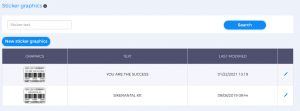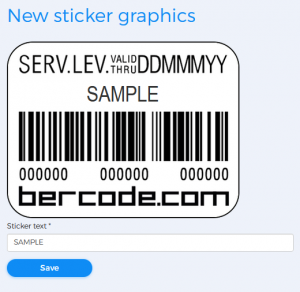You can create a new sticker graphic as well as modify your existing graphics in the Bercode issuer services role, Sticker management menu, Sticker graphics submenu. Use the Search button to browse through your existing stickers. You can modify your existing stickers using the edit icon.
Create new sticker graphics
- Click the New sticker graphics
- On the New sticker graphics editor page, in the Sticker text box, type the text that appears on the new sticker.
- Click the Save The new sticker then appears in the Sticker graphics table.