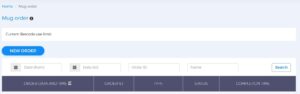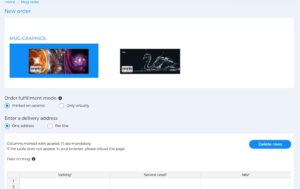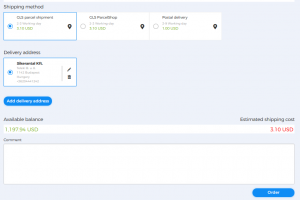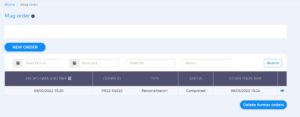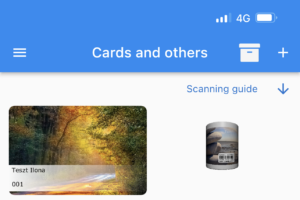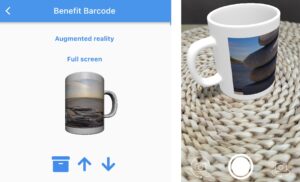In the Bercode issuer services role, Mug management menu, Mug order submenu you can request the production and naming of your mugs with the help of the New order menu button. You can search from your previously created mugs, view the details of each order, or even Delete former specifications (according to GDPR rules).
New order:
- Select the Graphics to be placed on mug belonging to the order! (If only one graphic is visible, it will be selected automatically.)
- When ordering, choose whether you want to get the order on a mug or just virtually! If you choose the Printed on ceramic option, your order will be automatically created virtually and you can download it later.
- When entering a Shipping address, you can select a (central) address or even request that the order will be delivered for each customer separately.
- Use the table to upload the information related to the new order, validity period and service level. (If the table does not appear in your browser, please press Ctrl+F5.)
- When you enter a date, the table will automatically offer you a good one-year validity by clicking on that cell, but you can rewrite it at any time (in YYYY-MM-DD format).
- When selecting a bercode level, you can use the names specified in the drop-down menu by clicking on the cell, but you can also enter them manually (or copy them from your own table).
- If necessary, you can delete the data in the Table.
Shipping method and shipping address settings
- Choose whether you want your mug(s) delivered to a GLS parcel point or to your door!
- The shipping address shows the address specified when setting up the Partner Profile. You can change, delete, and enter a New Shipping Address.
Expected shipping costs are displayed. Make sure that the shipping cost does not exceed the available balance! In the Comment field, you can include your comments about the order and delivery. Click the Order button to finalize your order.
For virtual orders only, the production process can take from five minutes to a few hours, depending on the quantity.
You can view your completed virtual order by clicking on the eye (![]() ) icon in the Mug Order submenu.
) icon in the Mug Order submenu.
Click on the Download button on the Order data sheet to download your mug in pdf format.
Your virtual mug will appear in the Bercode app after scanning the barcode in the pdf.
You can also view your purchased mug in 3D and, thanks to the augmented reality (AR) feature, even have it appear as if it were on your desk. You can even “walk around” your virtual mug, or even rotate it by tapping your phone with two fingers.