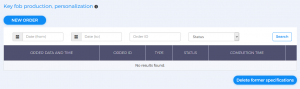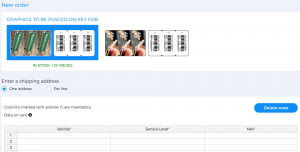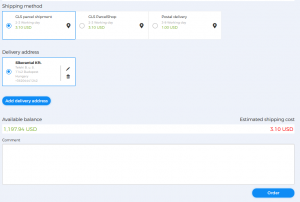In the Bercode issuer services role, Key fob management menu, Key fob order submenu you can request the production and naming of your key fobs with the help of the New order button. You can search from your previously created key fobs, view the details of each order, or even Delete former specifications (according to GDPR rules).
New order:
- Select the Graphics to be placed on key fob belonging to the order! (If only one graphic is visible, it will be selected automatically.)
- When ordering, choose whether you want to deliver the order on a plastic basis or just virtually!
- When entering a Shipping address, you can select a (central) address or even request that the order will be delivered for each customer separately.
- Use the table to upload the information related to the new order. Be sure to use lowercase, uppercase, accents, hyphens. (If the table does not appear in your browser, please press Ctrl+F5.)
- When you enter a date, the table will automatically offer you a good one-year validity by clicking on that cell, but you can rewrite it at any time (in YYYY-MM-DD format).
- When selecting a bercode level, you can use the names specified in the drop-down menu by clicking on the cell, but you can also enter them manually (or copy them from your own table).
- If necessary, you can delete the data in the Table.
Shipping method and shipping address settings
- Choose whether you want your key fob(s) delivered to a GLS parcel point or to your door!
- The shipping address shows the address specified when setting up the Partner Profile. You can change, delete, and enter a New Shipping Address.
Expected shipping costs are displayed. Make sure that the shipping cost does not exceed the available balance! In the Comment field, you can include your comments about the order and delivery. Click the Order button to finalize your order.