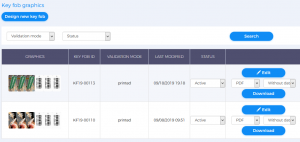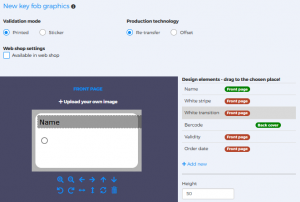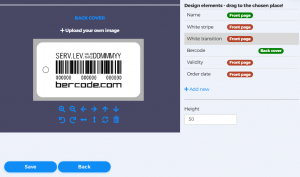You can Design new key fob in the Bercode issuer services role, Key fob management menu, Key fob graphics submenu, and you can Search among the products created so far, you can download and edit the existing key fob graphics. Use the Active, Inactive drop-down menu for any product to control whether or not that product can be requested.
To create a new key fob version:
- Use the button to select Validation mode. In the case of printed matter, the validity period of the key fobs (the bercodes printed on them) cannot be changed. In the case of sticker validation, the graphics of the key fobs do not have a validity period, the latter will be displayed on a vinyl-based, retrievable sticker, the validity of the key fobs can be extended by changing them from time to time.
- When defining Production technology, consider the order quantities and their cost. You can only order a set of key fobs if you choose an offset production technology. Information on this can be found in Section III of Annex 1 of the Terms of use. If you only plan to issue the key fobs virtually, choose the Retransfer solution, as individual orders for bercode owners are made with this manufacturing technology.
- Use the Web shop settings check box to control whether or not the key fob can be selected as a product in the Web shop products submenu.
Design your new key fob:
- Click +Upload your own image to upload your own images, photos, graphics, etc. to the front and back! You can zoom in, move, rotate, and more with the markings below.
- Use the Design elements on the right to customize the graphics on your key fob. The green color means that you want to display the selected design element on the graphic. You can use the mouse to move the selected item. If required, you can also add the +Add new element (input data to be requested) to your graphics, which can be date, number, text.
- You can finalize your graphics with the Save button, which appears in the Key fob graphics table.