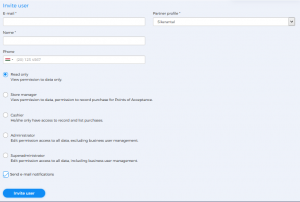The Company user list submenu contains a list of users for that profile and their authorization level. You can set, change, and edit the permission levels of the users individually (if you are a superadministrator).
User invitation:
- As a first step, use the drop-down menu to select the Partner profile to which you want to add a user.
- Fill in the user details (email address, name, phone number).
- Use the marker rings to set the user’s authorization level. Choose from the following:
- Read only, the user can view the selected profile, but cannot modify data or record new items.
- Store manager, the user can view the selected profile or record a purchase at the acceptance points associated with that profile.
- Cashier, the user only has access to record and list purchases.
- Administrator, the user can list the users belonging to the profile in addition to the store manager right, but he does not have the right to edit (only in his own data).
- Superadministrator, the user can edit all the data associated with the profile.
When a user is invited, the Bercode platform sends a notification of the user request to the specified e-mail address. The user candidate is free to decide whether to accept or deny access.
Send notifications, Save:
In addition to the platform’s internal messaging function, the Bercode platform automatically notifies users of the actions performed within the profile to the e-mail address provided by the users. Use the Send e-mail notifications check box to turn on this feature.